Gigabyte GM-M8000 Mouse - A GHOST Story
by Gary Key on June 15, 2009 3:00 PM EST- Posted in
- Smartphones
- Mobile
Gigabyte ships version 1.00 of their GM-M8000 AP software suite in the current retail package. Based upon our early testing with it in Vista 64, we just recommend using the CD as wall art and download version 1.02 before you use the mouse. Gigabyte also ships a nifty 4D Wheel Driver utility that allows you to setup the scroll wheel via a new tab in the standard Windows mouse control application. Gigabyte's software installation is simple and easy while requiring about 11.5MBs of disk space. The software supports Windows XP, XP-64 Edition, Vista, and Windows 7. The mouse worked in Mac OS X and various Linux builds but the software that enables special features and button assignments is not compatible with either operating system, thus negating the major benefits of the GM-8000.
The primary purpose of the GM-8000 AP software suite is to allow complete control over the mouse's hardware capability. The interface is simple and intuitive. The program offers a vast array of options to control the various buttons and center wheel on the mouse. We could spend pages on showing each of the 30 individual settings available to each button and a vast array of Macro settings. Instead, we will simply display the configuration windows and recap any major items of interest we discovered during testing. One item we suggest the user have available is a decent pair of sunglasses when using the software as the bright yellow background could cause blindness in small children and pets. However, you do get used to it over time but we wish that Gigabyte would utilize their corporate blue color scheme in future software releases.
Once we loaded the software and rebooted, the first order of business was to understand how memory hungry the two applications are in Windows Vista 64 Ultimate. The results were surprising considering our experiences with the Logitech programs. GM_M8000.exe and Wh-exec.exe consumed a total of 6.5MB of memory while active compared to the 18MB footprint of the Logitech SetPoint software. CPU usage was nominal during all phases of testing.
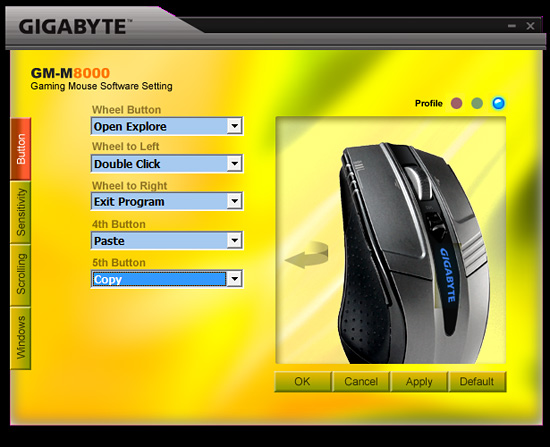
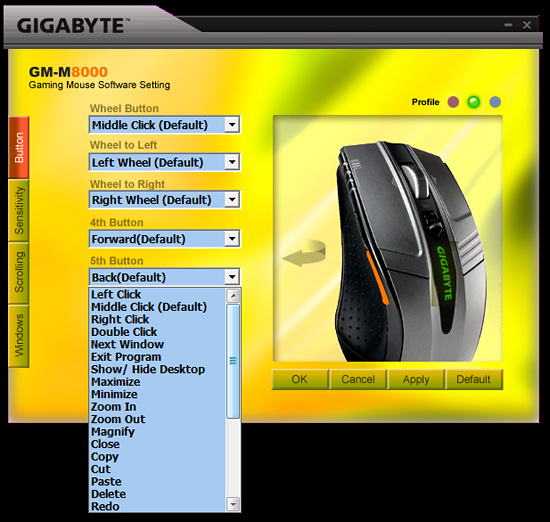
The primary screen allows the user to define the function of the scroll and thumb buttons. A listing of the additional button command options is shown in the pull down screen. Each of the left side buttons or the scroll wheel has its own display screen and option choices.
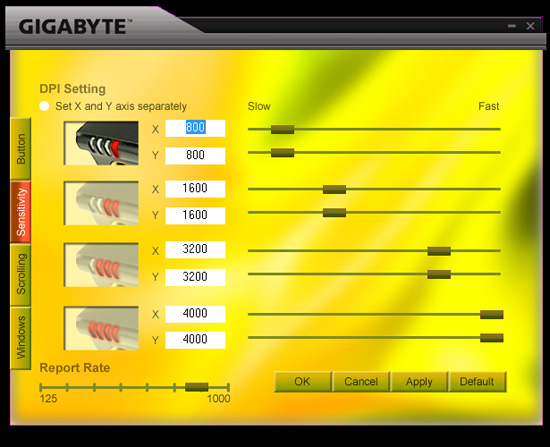
The Sensitivity section will change your perspective on life in general and allow you to become a better person. Actually, it provides quick adjustments to the dpi settings on an individual basis for the X and Y-axis if required. The dpi button on the mouse will utilize the user requested changes in this tab. The user can also adjust the USB report rate from this screen.
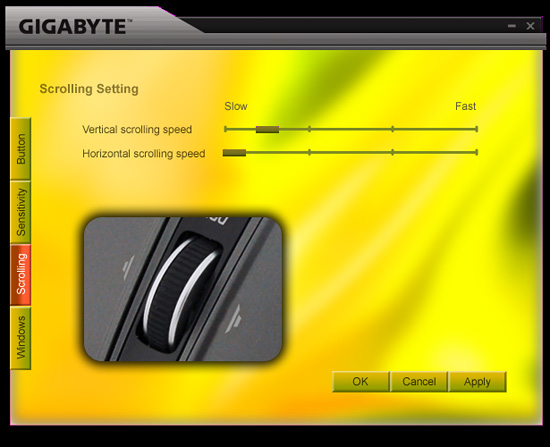
The Scrolling section allows for individual settings for both the vertical and horizontal scrolling speeds. The settings are very basic and we noticed once you got past the first tab marker on the slow side that the scroll speeds tended to get out of control.
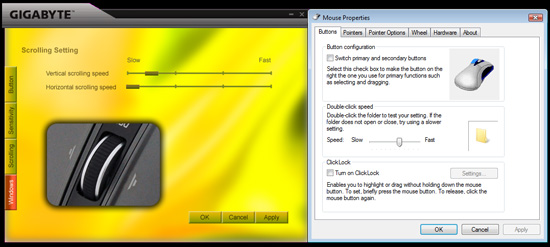
The Windows tab will bring up Window’s mouse properties box that now includes a new tab to adjust the scroll speeds with finite control and to test those changes before accepting them. This section also includes the ability to set the mouse in MS-Intelli Mouse compatible mode in case your application is having problems with the GHOST software mode. The left and right scroll button commands did not always work in several applications without having the driver set installed. Even when installed, the left/right feature did not work in freeware applications like Sweet Home 3D (wonderful home planning tool) or several flash based games. However, this feature did work in the major application packages we tested.
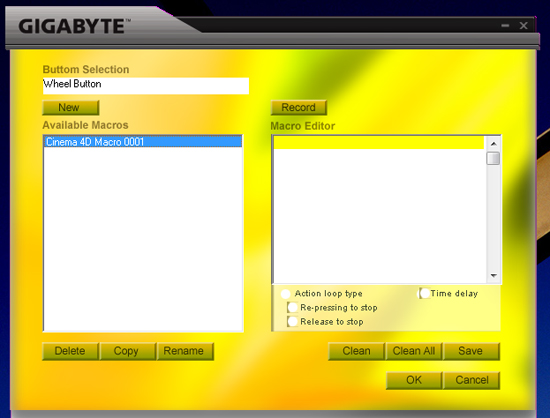
One of the most unique features on this mouse is Macro capabilities for the adjustable buttons. The two side buttons (4th/5th) have 509 bytes of memory assigned to them that equates to about 200 script commands. The scroll wheel button has 253 bytes of assigned memory that equates to around 96 script commands. The user can design up to 15 custom Macros over the three profiles. We were able to setup a variety of Macros ranging from simple open and close commands to actually running several of our mouse friendly benchmarks in programs like CyberLine Power Director 7 or Maxon Cinema 4D R11.
Multimedia programs like Windows Media Center or iTunes did not work properly with the Macro commands. Gigabyte actually warns the user that several media applications might not work right in their written documentation, so no points off those problems. The most useful function was the interval time function that could be set to wait a predetermined time between two commands that allowed several of our mouse friendly benchmarks to complete with a single click of a button. Alright, a true scripting language is better suited for that purpose but it does show the power of the Macro capability on this mouse.
















44 Comments
View All Comments
jordanclock - Monday, June 15, 2009 - link
Mayhaps you could set up something like this fellow did for objective mouse testing: http://www.esreality.com/?a=longpost&id=126567...">http://www.esreality.com/?a=longpost&id=126567... .Seems like an adequate method to me. A better rig would be able to test multiple directions, but I think that the turn-table method would give a fair representation of the "raw performance" of a mouse.
dvinnen - Tuesday, June 16, 2009 - link
I was going to post the same article.I don't like it when hardware sites review mice as they generally only give a personal opinion on the mouse. While that can be helpful for the feel of the mouse it doesn't truly address the performance of the mouse and seem to harp on the useless features of the mouse. If you are a serious gamer you should be more concern about negative acceleration and acceleration in general then a weight system or on the fly DPI switching.
In the article you talk about the software and the fine-tune DPI changing but ignore the fact that in all likely hood that it is simply adjusting the courser speed which is bad. The reason you have high DPI is so that speed can increase without the increase in aliasing and skipping and loss in precision. This happens when you simply just increase the speed. Who would actually want different X and Y axis speeds anyways?
Generally you want as low of sensitivity as you can stand while in a game for increase aiming precision with no positive acceleration (it screws with consistency of one swipe of your hand) and absolutely no negative acceleration (same problem with consistency but worse as if you swipe to fast the mouse won't track at all and your courser won't move.).
MamiyaOtaru - Tuesday, June 16, 2009 - link
I was going to mention the same thing. DPI over 1600 is overkill for almost anyone, super super high sensitivy gamers excepted. Max speed with perfect control is far more important, and at least at the time of the esreality article, lasers weren't up to snuff in that department.I want to know if a mouse will handle fast movements accurately, not how I can cover 3 screen widths of pixels in one inch.
goinginstyle - Monday, June 15, 2009 - link
Really liked the review and the ZZ Top reference. I actually know something more about this mouse than what is on the Gigabyte website and some other one page reviews. Is there anyway to test the actual USB report rates on an AMD750 chipset to see if there are still lags that were present on the SB600?