The Tablet PC: An in depth look with the FIC SlateVision
by Matthew Witheiler on December 12, 2002 7:43 AM EST- Posted in
- Laptops
Windows Journal also has the ability to convert written handwriting, such as that pictured above, into text. To convert written words into text, first one has to select the text to be translated using the lasso tool. The product of selection is shown below:
From this pont one can go to the Actions menu and perform a convert selection to text function. Doing so brings up the Text Correction box. After a moment delay while the system converts the handwriting to text, the Text Correction box shows a text preview of what Windows Journal thought you were writing. In every case, Windows Journal chooses what it feels is the best match for that word based on both the letters written and a dictionary of words (which helps to guess words when some letters are unclear). Items that the Journal had questions about are highlighted in green. Clicking on a green word shows an image of the ink word translated and gives a list of alternatives to select from. Below you can see how Journal recognized our handwriting selection.
In this particular instance, the handwriting function of Windows XP Tablet PC Edition recognized 100% of the words correctly. It had questions about a few of the words (the ones in green) but in every case chose the correct word by default. On the whole, the text conversion worked properly a very high percentage of the time in our normal script, averaging at minimum a 98% accuracy or so.
We also decided to throw some horrible handwriting at the Tablet PC. We wrote another test page, this time in poor cursive that disregarded the lines of the paper (Microsoft suggests you write on the lines for maximum recognition accuracy). In this instance (shown below), the accuracy of the Journal translation went down to 91% (missed two words out of the twenty three). Staying on the lines would have likely increased accuracy a noticeable amount, although the poor handwriting is most likely to blame.
A problem did arise when attempting to change a words that Journal did not recognize properly. When Windows Journal completely misinterprets a word you are limited to choosing a correction from the alternate list. You can not rewrite the word in order to get a new list of alternatives.
Once past the correction phase of the text recognition, the next dialogue box prompts the user to select what he or she would like to do with the converted text. One can either copy the text to the clipboard for use in another application (Word, for example) or insert the text in a text box in the current Journal note. We chose the latter. Obviously, once in text in the Journal entry it is possible to copy and paste the text into any application by selecting it.
Overall we were very pleased with Windows Journal; it worked just as advertised, able to convert our handwriting to text with ease. The recognition is many times better than that present on Pocket PCs and the like, most likely due to the more complex operations that the Tablet PC can perform thanks to its faster processor.
The main limitation of Windows Journal is the way it formats converted text. The program completely disregards most formatting, for example new lines, bullets, and numbered lists. The recognized text is inserted into the clipboard or Journal in paragraph form. Any attempt to convert lists or specially formatted notes results in just a block of text, occasionally with odd characters in it (it turns bullets into periods, for example). This is something that Microsoft's OneNote software should take care of some time next year, but until it is released specially formatted text will have to stay in digital ink form to maintain formatting.


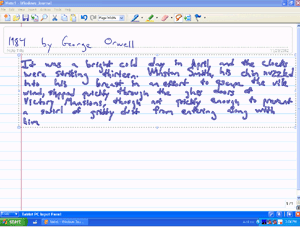
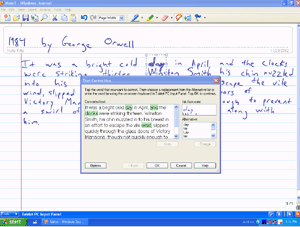
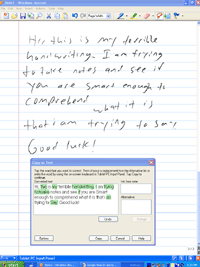
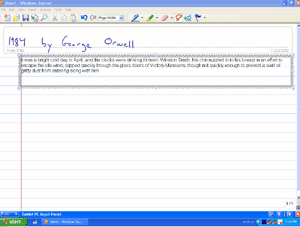








2 Comments
View All Comments
hemadoi - Thursday, November 15, 2018 - link
Hey! Great post on the topic, I really enjoyed with this article. I have just know about that Windows XP Tablet PC Edition maintains the full functionality of Windows XP Professional, including the advanced networking functions of the operating system.I also try to knows about MS Office and other Microsoft products at:
Thanks for sharing a valuable post!!!
samsun8521 - Wednesday, January 23, 2019 - link
That's a great web portal for me.