HTPC - TV Tuner Reviews
by Jarred Walton on December 7, 2005 12:05 AM EST- Posted in
- Smartphones
- Mobile
Platform Comparisons
In an ideal world, the choice of platform would not matter much, if at all. More expensive components in home theater systems might bring higher quality output and decoding characteristics, but that would be on the extreme end of the spectrum. Needless to say, PC hardware rarely exists in such an ideal state. The good news is that the choice of motherboard and chipset mattered little - at least to a point. Provided that the motherboard has the appropriate slot for the desired card, it should work without much difficulty. Other areas do play a role, however.
All motherboards these days come with integrated audio, and if you're planning on connecting your PC to a decent quality amplifier and speakers, you want a clean signal. Some motherboards come with integrated S/PDIF ports, which should make this less of a concern. If you want to purchase an add-in sound card like the new Creative Xi-Fi or an older Audigy, or one of the several cards based on the VIA Envy24 audio chipset, that will usually remove sound concerns from the equation. If you're going to use the integrated audio, however, and you're going to use analog connections, you may encounter static on many motherboards. That wasn't something that we could really test extensively, as we're only using a few boards, but it is something to consider when you build your "dream" HTPC.
Once we get past the motherboard and chipset, we get to the area that can really make a difference: the graphics card. As usual, we have the two major players: ATI and NVIDIA. Both have support for HDTV output, either via component out or via the DVI port - though not necessarily on every card offered. While we would like it to be a simple matter of connecting the appropriate cable(s) to the various devices, we did encounter some issues that are worth mentioning.
With an ATI X800 Pro installed, we hit our first problem. With the VGA port connected to a monitor and the HDTV running off of the DVI port, we set the appropriate resolution for the HDTV. 1280x720 (720p) is available, but the Toshiba 46H84 television has a real overscan problem - the outside 9% or so of the signal is not shown. That means you can't see the start menu or task bar, among other things. This is a common problem on all televisions, and it is possible to correct this with the ATI card by choosing an alternate resolution. ATI provides a default setting for 1152x648, which is a 10% underscan. That's actually a bit more than necessary (if you were to run that way frequently, you might get burn-in where the outside quarter inch or so of the display is brighter than the remainder of the display), but at least there's a way to get the entire desktop visible. You can see the screenshots below showing 720p and the modified 1152x648 resolution, along with a slightly different NVIDIA resolution. (These are taken with a digital camera, so pay more attention to the borders rather than the actual display quality.)
We'd prefer the ability to fine tune the resolution, like what NVIDIA offers, but the Control Panel version of ATI's drivers doesn't appear to allow this. The lack of adjustments is a relatively minor issue, and there's a solution: use the Catalyst Control Center drivers. I'm not a huge fan of the CCC, as it takes quite a while to load, but it gets the job done in this case. HTPC users will definitely want to switch if they haven't already, and the new X1K cards from ATI require the use of the CCC drivers anyway. (We're not sure if or how long ATI will continue to provide the CP version, but if future enhancements are only available via CCC, it's time to switch.) That takes care of resolution adjustments, but unfortunately a larger problem remains.
Every time we change the input on the TV, for example when switching back to the Comcast set-top box input, the ATI card powers down the DVI port. When we change the TV back to the PC input, we're greeted with a black display. We can enter the display properties using a connected PC monitor and re-enable the HDTV output, but there is apparently no way to get that setting to "stick". If the HDTV is the only display connected (which is rather likely in an HTPC configuration), things are even worse: we have to restart the PC before we can get the display back! (Those of you who have all the keyboard shortcuts memorized for re-enabling the display may not have this particular problem, of course.) That brings up another problem: after restarting the PC, the resolution defaults to 848x480 every time, requiring manual adjustment yet again. Needless to say, this makes using the ATI card a disappointment, so we switched to a 6800GT.
NVIDIA has ATI beat on a couple levels. First - and more importantly - the display isn't powered off when we change the TV input to something other than the HDMI port. (We're using a DVI-to-HDMI cable to connect the HDTV to the PC.) Second, we feel that the options for adjusting the picture to correct for overscan are better in the NVIDIA drivers, though that is arguably a matter of taste. We ended up using a slightly higher resolution than the default ATI setting (8% underscan vertically and 9% underscan horizontally, giving 1168x664), but we're only using one specific HDTV. If you have a display that only has 4% overscan, you will want to run at 1228x690 or some other setting to maximize the screen real estate.
As you can see, the same situation exists in 1080i resolutions: we found that the NVIDIA card at 1080i with underscan ran best at 1744x992. ATI defaults to 1776x1000, but using CCC, you can customize that. Of course, these higher resolutions aren't particularly useable. 1080p displays will be needed before we'll recommend running 1920x1080 for most situations. Video content looks great on 1080i, but it's really not much better than 720p and text and UI components can be all but indecipherable due to the interlacing.
In an ideal world, the choice of platform would not matter much, if at all. More expensive components in home theater systems might bring higher quality output and decoding characteristics, but that would be on the extreme end of the spectrum. Needless to say, PC hardware rarely exists in such an ideal state. The good news is that the choice of motherboard and chipset mattered little - at least to a point. Provided that the motherboard has the appropriate slot for the desired card, it should work without much difficulty. Other areas do play a role, however.
All motherboards these days come with integrated audio, and if you're planning on connecting your PC to a decent quality amplifier and speakers, you want a clean signal. Some motherboards come with integrated S/PDIF ports, which should make this less of a concern. If you want to purchase an add-in sound card like the new Creative Xi-Fi or an older Audigy, or one of the several cards based on the VIA Envy24 audio chipset, that will usually remove sound concerns from the equation. If you're going to use the integrated audio, however, and you're going to use analog connections, you may encounter static on many motherboards. That wasn't something that we could really test extensively, as we're only using a few boards, but it is something to consider when you build your "dream" HTPC.
Once we get past the motherboard and chipset, we get to the area that can really make a difference: the graphics card. As usual, we have the two major players: ATI and NVIDIA. Both have support for HDTV output, either via component out or via the DVI port - though not necessarily on every card offered. While we would like it to be a simple matter of connecting the appropriate cable(s) to the various devices, we did encounter some issues that are worth mentioning.
With an ATI X800 Pro installed, we hit our first problem. With the VGA port connected to a monitor and the HDTV running off of the DVI port, we set the appropriate resolution for the HDTV. 1280x720 (720p) is available, but the Toshiba 46H84 television has a real overscan problem - the outside 9% or so of the signal is not shown. That means you can't see the start menu or task bar, among other things. This is a common problem on all televisions, and it is possible to correct this with the ATI card by choosing an alternate resolution. ATI provides a default setting for 1152x648, which is a 10% underscan. That's actually a bit more than necessary (if you were to run that way frequently, you might get burn-in where the outside quarter inch or so of the display is brighter than the remainder of the display), but at least there's a way to get the entire desktop visible. You can see the screenshots below showing 720p and the modified 1152x648 resolution, along with a slightly different NVIDIA resolution. (These are taken with a digital camera, so pay more attention to the borders rather than the actual display quality.)
1280x720 (Native 720p)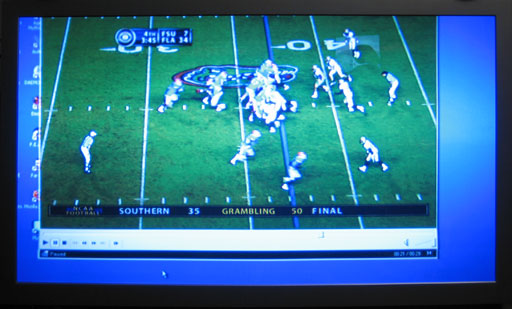
1152x648 (ATI Default Underscan)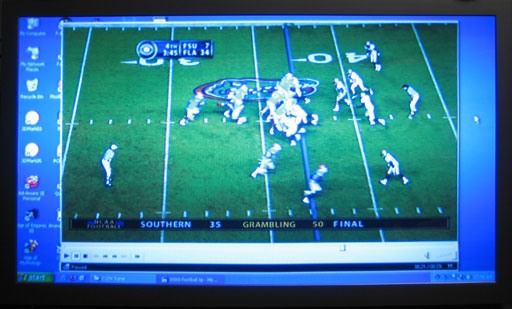
1168x664 (NVIDIA/ATI Custom Underscan)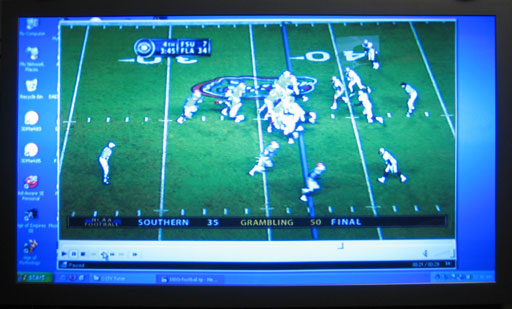
We'd prefer the ability to fine tune the resolution, like what NVIDIA offers, but the Control Panel version of ATI's drivers doesn't appear to allow this. The lack of adjustments is a relatively minor issue, and there's a solution: use the Catalyst Control Center drivers. I'm not a huge fan of the CCC, as it takes quite a while to load, but it gets the job done in this case. HTPC users will definitely want to switch if they haven't already, and the new X1K cards from ATI require the use of the CCC drivers anyway. (We're not sure if or how long ATI will continue to provide the CP version, but if future enhancements are only available via CCC, it's time to switch.) That takes care of resolution adjustments, but unfortunately a larger problem remains.
Every time we change the input on the TV, for example when switching back to the Comcast set-top box input, the ATI card powers down the DVI port. When we change the TV back to the PC input, we're greeted with a black display. We can enter the display properties using a connected PC monitor and re-enable the HDTV output, but there is apparently no way to get that setting to "stick". If the HDTV is the only display connected (which is rather likely in an HTPC configuration), things are even worse: we have to restart the PC before we can get the display back! (Those of you who have all the keyboard shortcuts memorized for re-enabling the display may not have this particular problem, of course.) That brings up another problem: after restarting the PC, the resolution defaults to 848x480 every time, requiring manual adjustment yet again. Needless to say, this makes using the ATI card a disappointment, so we switched to a 6800GT.
NVIDIA has ATI beat on a couple levels. First - and more importantly - the display isn't powered off when we change the TV input to something other than the HDMI port. (We're using a DVI-to-HDMI cable to connect the HDTV to the PC.) Second, we feel that the options for adjusting the picture to correct for overscan are better in the NVIDIA drivers, though that is arguably a matter of taste. We ended up using a slightly higher resolution than the default ATI setting (8% underscan vertically and 9% underscan horizontally, giving 1168x664), but we're only using one specific HDTV. If you have a display that only has 4% overscan, you will want to run at 1228x690 or some other setting to maximize the screen real estate.
1920x1080 (Native 1080i)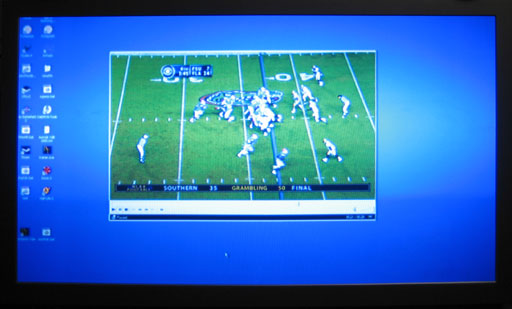
1776x1000 (ATI Default Underscan)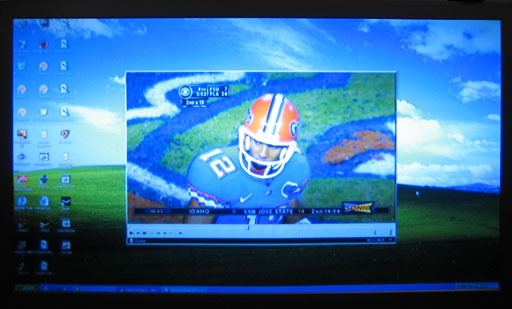
1744x992 (NVIDIA/ATI Custom Underscan)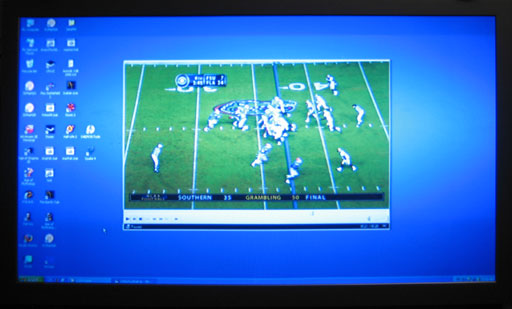
As you can see, the same situation exists in 1080i resolutions: we found that the NVIDIA card at 1080i with underscan ran best at 1744x992. ATI defaults to 1776x1000, but using CCC, you can customize that. Of course, these higher resolutions aren't particularly useable. 1080p displays will be needed before we'll recommend running 1920x1080 for most situations. Video content looks great on 1080i, but it's really not much better than 720p and text and UI components can be all but indecipherable due to the interlacing.










77 Comments
View All Comments
nastasin - Tuesday, August 8, 2006 - link
I am trying to choose the right tuner card for my HTPC and could use some advice. My top three choices are: MyHD MDP-130, ADS Tech PTV 380-ef, Kworld ATSC 110. All have strengths and weaknesses. this is used exclusively for HT except when doing HTPC maintenance.Specs: AMD 3800, 1g RAM, 500g HD, 6800GT, Panasonic AE-900 HD projector (DVI) w/110" Firehawk screen & 17" dell flat panel (analog).
OS: Windows MCE
Requirements:
PCI based card (no PCI-e)
Must operate with windows MCE
Able to operated using a remote
Able to display using digital cable (no OTA necessary)
Able to display in near original picture resolution and clarity
Record shows from digital cable
Priced under $200 is possible
Thanks
nvmarino - Thursday, December 8, 2005 - link
First off, thanks for the article. I have been spending quite a bit of time with various HTPC components over the past few months/years with HD capture cards being the one big hole in my research. Your article definitely helped clear up a few questions I had about the MyHD and DVICO cards. Thanks for that.I am still slightly confused about the functionality of the MyHD card though. You mention when switching to "HD" mode on the card it "bypasses the graphics card and uses the output of the MyHD card instead." Is this the *only* option for outputting HD, or can it be output directly from the graphics adapter without using the pass-through? If you can output directly via the PC graphics card, is the decoding still done by the MyHD hardware, or is it then the responsibility of the CPU/Graphics card? With old school MPEG2 decoder cards that worked via pass-through (like the Sigma Designs Hollywood+), the card could only output via its own video output. So if you wanted the output of your graphics card and MPEG2 video decoded by the H+ on the display, your only option was to use VGA pass-through. Just curious if this card works the same way.
One tip on getting HD output from your graphics card - in my experience a little utility called powerstrip (http://entechtaiwan.net/util/ps.shtm)">http://entechtaiwan.net/util/ps.shtm) is something you simply cannot do without. Powerstrip offers fine tuning of your video way beyond what you get from the card manufacturers and it operates independently of the manufacturers drivers so you won't get all those annoying issues with the resolution bouncing around when rebooting and such - at least once the application loads (your resolution might be screwy until you log in to the box and powerstrip kicks in though.) I've been using it for years to get HD resolutions out of my cards. The most useful resolution for me - 960x540 (or some derivative of to accommodate for overscan) output in 1080i. My TV isn't capable of 720P and, as you mention, 1080i is terrible for outputting anything but video. But 960x540 (essentially 540P) output using 1080i timing is crystal clear and rock solid with both text and video. I am at a loss as to why ATI and NVIDIA drivers are still painful and limited when dealing with HD resolutions while a third party utility is able to achieve such impressive results.
On another topic, I think there is another important option to consider that is not mentioned in your article - firewire capture directly from your cable box. This option can capture both SD and HD video, provides quality at least as good as any of the tuner cards and is much less expensive (possibly *free*). The beauty of firewire capture of analog channels is all the hard work of encoding is already done for you in the cable box - resulting in virtually zero overhead for recording. Of course, the PC still does have to decode the MPEG2, so if you want to watch HD you will still need some horsepower. However, if you don't care much about HD, you can get away with some VERY low end hardware - especially if you've got a dedicated MPEG2 decoder. Using firewire, I've been able to capture and playback smooth SD video on an 330Mhz Pentium II paired with my trusty Hollywood+ card. Of course as always there are a few caveats to firewire capture.
First off, your cable company has to offer a set top box with firewire output enabled. I've got no idea how common this is, but my cable provider (Comcast in Burlingame, CA) provides a Motorola 6200 with active firewire ports when you subscribe to HD service, which costs $5 a month. If you’re already paying the $5 a month for HD, your cost is zero. I have always subscribed to HD so I have no idea if this box would be provided to non-HD subscribers. Also, rumor has it there is some FCC mandate that requires cable companies to provide STB's with firewire output enabled, so you might even be able to get one of these boxes just by calling your provider and asking for one. Also, take in to consideration that you would need one STB for every channel you wanted to access simultaneously. So if you want to record one channel while watching another, you need two STB's - not quite as simple as splitting your cable line to multiple tuners and could incur additional costs.
Second, depending on your provider, firewire capture will most likely only work with non-copy protected channels. This is thanks to a DRM scheme known as 5C. The net net of 5C is that if the device connected to the STB is not 5C compliant (which your PC firewire port is not), the cable box will only allow channels which are allowed to be copied freely (most likely broadcast channels only) to be output via the firewire port. I have read that cable providers in some areas have not turned on 5C content protection yet, so you can get every channel via firewire, but rest assured they will at some point. As I only subscribe to basic cable I cannot comment on whether pay channels are accessible via firewire in my area. The solution to this of course *might* be when cablecard finally comes to the PC, but we'll see if that ever happens - even if it does, I'm sure the devices will implement 5C properly so you will only be allowed to record shows the provides want you to - and other restrictions such as the number of times you can copy a show will be enforced - but these restriction will also be enforced on all DVR's at some point so at least PC capture solutions will be on equal ground.
And finally (for those of you still with me) setting up firewire capture is a royal pain in the ass. I definitely wouldn't recommend it for the non-technically inclined, but if you are willing to invest the time, I've been able to get great results with both SageTV on Windows and MythTV on Linux. It is also possible to configure firewire capture with MCE but, as far as I understand, it is a bit of a kludge in that you need an analog tuner for every firewire device you want to capture from, even though you aren't using the capture card. I have no experience with configuring MCE with firewire so I could be completely off base here.
For those who are interested in pursuing setting up firewire capture and/or HD output from their video cards, www.avsforum.com is definitely the best place to start. I'd also recommend checking out the forums for SageTV if you want to pursue that option, the forums at www.thegreenbutton.com for getting MCE running with firewire, and http://wilsonet.com/mythtv/">http://wilsonet.com/mythtv/ for a great "how to" on getting MythTV up and running, which includes info and further links on both firewire capture and HD output.
--Nino
JarredWalton - Thursday, December 8, 2005 - link
Great post, nino!I actually have thought about the firewire aspect, but I didn't mention it as I haven't actually attempted it yet. Everything I've read points back to your one comment: "setting up firewire capture is a royal pain in the ass". LOL - and that might be somewhat understated. Firewire also doesn't allow you to do the tuning on the PC, as I understand it: the STB has to be tuned into the channel. It's more like using an old VCR to manually record something, but that's still better than nothing, right?
For the MyHD card, it does hardware decoding and outputs its own signal in bypass (HD) mode. It appears to be the straight DTV content, which is a good way of handling that I think. The card has an overlay mode that shows a preview of the content in a window. Due to the PCI bus bandwidth limitations, though, it is limited to 720x480 resolution (at 30/60 FPS depending on how you configure MyHD). I mentioned this above, as basically 720p and 1080i uncompressed signals can't be piped via overlay since they contain too much data.
nvmarino - Friday, December 9, 2005 - link
Thanks, Jarred. Not bad for my first post, eh? :) I've been reading Anand on a regular basis for years so I guess it's about time I contributed something to the community!As for channel changing, it is now supported via firewire, so no need to do anything manually. Firewire capture works just like any other tuner in SageTV or MythTV - just a little trickier to get setup.
Ah yes, it makes sense the MyHD card couldn't decode and then pass the video via PCI due to bandwidth... Thanks for the clarification
On another note - After taking a second look at the article, I found the results of Digital TV performance very confusing. My understanding is that a digital stream is already encoded and compressed, which you also mention in the article, so I would expect the only overhead when recording - assuming you are not doing any transcoding - would be writing to disk - which I would expect to not be much overhead at all. Since the real work with a digital stream is in decoding the stream for playback, that's where I would expect any significant overhead to kick in - at least when doing the decoding in software such as with the Fusion. However, unless I'm misinterpreting something, the Fusion graphs tell a very different story. I am confused even further by how DxVA could affect the performance of capture, again unless there was some trascoding or some other processing going on.
In an effort to figure out if I was misunderstanding something I did some testing with one of my boxes (a 2.4GHz P4) and the results are much closer to what I would expect. When capturing via firewire (I'm using VLC media player for the capture), my CPU usage hovers between 4% and 10%. I have VLC saving the stream as PS, which is about the only work I would expect the cards to have to do when capturing a digital stream. So where is all that extra overhead coming from?
When playing back the stream on the same box (I am using the NVIDIA PureVideo decoder on an ATI Radeon 9800 Pro) my CPU hovers between 25% - 35% usage with HW acceleration enabled. When I disable acceleration, CPU usage shoots up to about 80% and over 100% with lots of motion, resulting in choppy playback.
On a side note, these results are with HT disabled. I was originally testing with HT enabled on my P4 and it *looked* like the CPU was only sitting at about 40% when playing back with no acceleration, so I couldn't understand why playback was getting choppy. As soon as I disabled HT it became clear the CPU was over taxed.
The only conclusion I can come to is something is misbehaving when capturing with the Fusion - either the driver or the capture software. Thoughts?
--Nino
JarredWalton - Friday, December 9, 2005 - link
I probably didn't make this clear: "recording" was really "watching and recording" - basically a worst case scenario. I believe both the Fusion and MyHD can be setup to record a channel without displaying the content, in which case the CPU use drops to 5 to 10% or something. Basically, I was watching a channel and then I would press the "record" button.I'll have to give Firewire a shot in the near future - of course you need to have a digital cable + HD STB in order to capture that way, which is $25 a month extra over the cost of basic cable, but I have that regardless.
nvmarino - Saturday, December 10, 2005 - link
Gotcha - now I understand the numbers.For cable service, the a bare minimum is basic ($12) + HD ($5), at least in my area - bringing my grand total to $17 hard earned bones a month. Comcast doesn't require me to order digital to get HD. Of course I'm only getting very basic service but as long as I get football and Lost in HD I'm happy as a pig in sh.... I spend much more time in front of the PC than the telly anyway which is how I justify paying nearly 4x that for my broadband connection. :)
Also, my recent testing uncovered something I was unsure of earlier. I can capture pretty much every basic SD channel via firewire, but I can only capture the major broadcast networks in HD. ESPN HD, INHD, and Discovery HD, for example, are DRM'd so no FW capture is possible.
Here are a few pointers that will hopefully save you (or anyone else who wants to give FW capture a shot...) some time getting started.
The firewire drivers can be downloaded here:
http://www.thegreenbutton.com/community/shwmessage...">http://www.thegreenbutton.com/community...6&Me...
Once you get the drivers installed, I've found the simplest way to test is to use VLC (download here http://www.videolan.org/)">http://www.videolan.org/) to either watch or capture the stream. Once you have VLC installed, you can watch the stream like this:
File --> Open Capture Device
"Video device name" --> click the "Refresh list" button
In the "Video device name" dropdown, you should now see two options for your STB, a "tuner" device and a "Panel" device. Choose the "Tuner" device.
Click "OK" and that's it. If all went well you should be watching the firewire feed on your monitor. Oh yeah, make sure the STB is tuned to a basic channel so you don't have to worry about 5C DRM.
One thing to consider - as far as I know VLC doesn't support DxVA so if you're not on a beefy box, playing HD streams directly in VLC will be choppy.
Which brings me to my next topic - capturing with VLC...
Follow all the steps above except clicking "OK".
Once you've got your tuner selected as the video device, check the "Stream output" box and click the "Settings" button.
In the settings screen, check the "file" box and put the file where ever you want it, just make sure you save it with a .mpg extension
Click "OK" and "OK" and now you're capturing!
To stop capturing, just click the stop button on VLC.
Now, to play back the capture, I'd highly recommend the NVIDIA PureVideo decoder - even if you have an ATI card. You can download a 30-day trial here:
http://www.nvidia.com/object/dvd_decoder.html">http://www.nvidia.com/object/dvd_decoder.html
I've had mixed results with other decoders handling an HD capture properly, but I'm sure there are others out there that would work as well.
Once you've installed the decoder, you should have no problem playing the .mpg file you captured in Windows Media Player.
That's about it for the easy part! You're on your own from here. There are instructions for getting FW working in MCE in the driver download package, or you can view the readme directly online here:
http://www.thegreenbutton.com/community/download.a...">http://www.thegreenbutton.com/community...load.asp...
And for SageTV, you can find an excellent setup guide here:
http://forums.freytechnologies.com/forums/showthre...">http://forums.freytechnologies.com/foru...owthread...
Good Luck!
--Nino
JarredWalton - Sunday, December 11, 2005 - link
Thanks again! I'll be giving that a shot in the relatively near future. (Got a few other articles to finish first.)JarredWalton - Wednesday, December 7, 2005 - link
You can download some demo files to test out how the DVICO card would fare on your PC if you want. A reader sent me this tip. http://www.fusionhdtv.co.kr/ENG/Download/Demo.aspx">Here's the link, if you're interested.xtknight - Wednesday, December 7, 2005 - link
Great review, I enjoyed the downloadable stream clips from all the cards in the different modes.JarredWalton - Wednesday, December 7, 2005 - link
Last I checked (this morning), about 125 people had downloaded the video clips. I'm actually curious to what the readers feel about using BitTorrent for this. It seems like a natural fit to me, as even a fast data center connection can be overwhelmed by a bunch of people downloading video clips. How was the speed? Did you like this? (Maybe we can get some sort of Torrent server on an AnandTech server in the future so that I'm not using my home network. LOL)