Gigabyte GM-M8000 Mouse - A GHOST Story
by Gary Key on June 15, 2009 3:00 PM EST- Posted in
- Smartphones
- Mobile
Gigabyte ships version 1.00 of their GM-M8000 AP software suite in the current retail package. Based upon our early testing with it in Vista 64, we just recommend using the CD as wall art and download version 1.02 before you use the mouse. Gigabyte also ships a nifty 4D Wheel Driver utility that allows you to setup the scroll wheel via a new tab in the standard Windows mouse control application. Gigabyte's software installation is simple and easy while requiring about 11.5MBs of disk space. The software supports Windows XP, XP-64 Edition, Vista, and Windows 7. The mouse worked in Mac OS X and various Linux builds but the software that enables special features and button assignments is not compatible with either operating system, thus negating the major benefits of the GM-8000.
The primary purpose of the GM-8000 AP software suite is to allow complete control over the mouse's hardware capability. The interface is simple and intuitive. The program offers a vast array of options to control the various buttons and center wheel on the mouse. We could spend pages on showing each of the 30 individual settings available to each button and a vast array of Macro settings. Instead, we will simply display the configuration windows and recap any major items of interest we discovered during testing. One item we suggest the user have available is a decent pair of sunglasses when using the software as the bright yellow background could cause blindness in small children and pets. However, you do get used to it over time but we wish that Gigabyte would utilize their corporate blue color scheme in future software releases.
Once we loaded the software and rebooted, the first order of business was to understand how memory hungry the two applications are in Windows Vista 64 Ultimate. The results were surprising considering our experiences with the Logitech programs. GM_M8000.exe and Wh-exec.exe consumed a total of 6.5MB of memory while active compared to the 18MB footprint of the Logitech SetPoint software. CPU usage was nominal during all phases of testing.
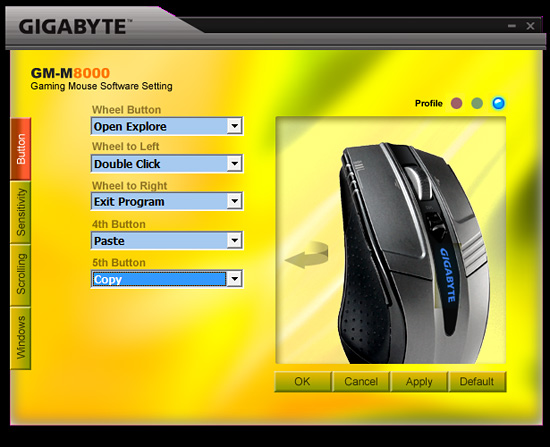
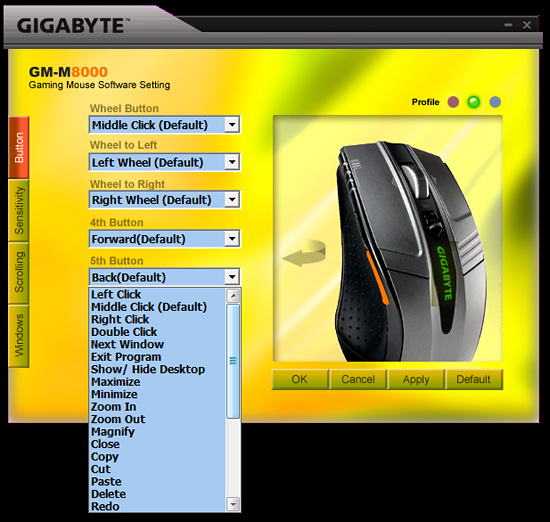
The primary screen allows the user to define the function of the scroll and thumb buttons. A listing of the additional button command options is shown in the pull down screen. Each of the left side buttons or the scroll wheel has its own display screen and option choices.
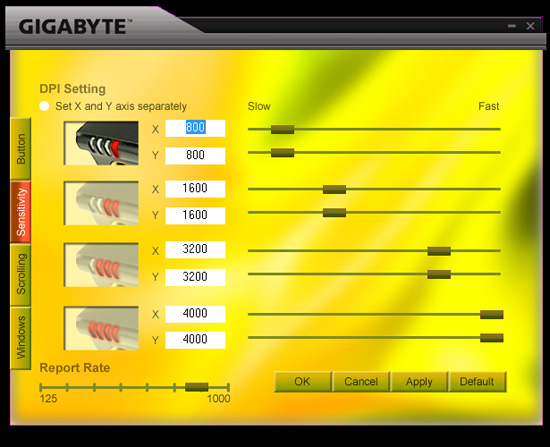
The Sensitivity section will change your perspective on life in general and allow you to become a better person. Actually, it provides quick adjustments to the dpi settings on an individual basis for the X and Y-axis if required. The dpi button on the mouse will utilize the user requested changes in this tab. The user can also adjust the USB report rate from this screen.
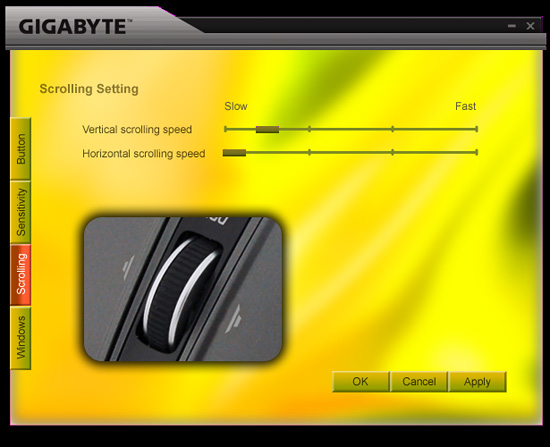
The Scrolling section allows for individual settings for both the vertical and horizontal scrolling speeds. The settings are very basic and we noticed once you got past the first tab marker on the slow side that the scroll speeds tended to get out of control.
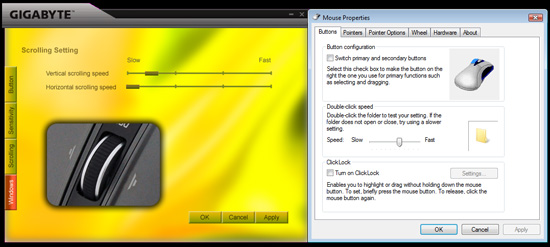
The Windows tab will bring up Window’s mouse properties box that now includes a new tab to adjust the scroll speeds with finite control and to test those changes before accepting them. This section also includes the ability to set the mouse in MS-Intelli Mouse compatible mode in case your application is having problems with the GHOST software mode. The left and right scroll button commands did not always work in several applications without having the driver set installed. Even when installed, the left/right feature did not work in freeware applications like Sweet Home 3D (wonderful home planning tool) or several flash based games. However, this feature did work in the major application packages we tested.
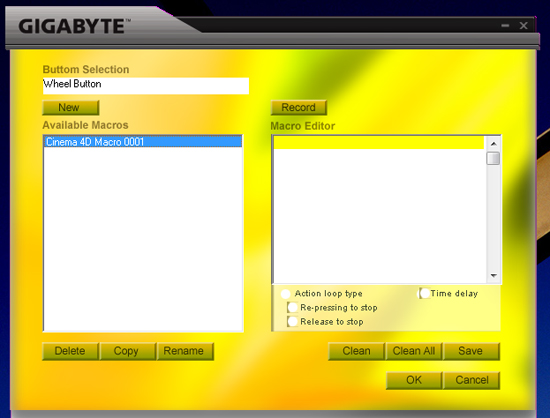
One of the most unique features on this mouse is Macro capabilities for the adjustable buttons. The two side buttons (4th/5th) have 509 bytes of memory assigned to them that equates to about 200 script commands. The scroll wheel button has 253 bytes of assigned memory that equates to around 96 script commands. The user can design up to 15 custom Macros over the three profiles. We were able to setup a variety of Macros ranging from simple open and close commands to actually running several of our mouse friendly benchmarks in programs like CyberLine Power Director 7 or Maxon Cinema 4D R11.
Multimedia programs like Windows Media Center or iTunes did not work properly with the Macro commands. Gigabyte actually warns the user that several media applications might not work right in their written documentation, so no points off those problems. The most useful function was the interval time function that could be set to wait a predetermined time between two commands that allowed several of our mouse friendly benchmarks to complete with a single click of a button. Alright, a true scripting language is better suited for that purpose but it does show the power of the Macro capability on this mouse.
















44 Comments
View All Comments
dragunover - Monday, June 22, 2009 - link
Size and design shape is a serious problem with me. I think I will go with the 20 dollar cheaper OCZ Behemoth rather than this, though I might recommend it to people with a bit smaller hands (not like a 6 10 cro magnon?) than me.yyrkoon - Thursday, June 18, 2009 - link
Not sure I agree that this would be a gaming mouse just because of a few software features, and adjustable DPI. The reason being, is that I bought a Logitech G7 gaming mouse ~4 years ago, or when they first came out, and paid a hefty price of ~$80 USD for it thinking the adjustable DPI (400, 800, 1600 DPI I think ) would help me with fine movement in certain games when needed. This is not the case, and actually, all it really did when turning up the DPI was make the mouse more twitchy. Maybe the screen resolution I play at is not large enough, but this has been my experience.For the above reason I was disappointed, albeit briefly until I got used to the mouse, and just left the mouse on the medium DPI setting. A few things to note however . . . The G7 is wireless (2.4Ghz wireless), has very fine control once you become accustomed to it. Enough that you can *easily* use it for fine pixel pushing in Photoshop (and yes I also own a pen / tablet too). Last but definitely not least the darned thing is several years old, and is still making the owner ( me ) very happy.
Anyhow my point here is that in order for this mouse to make *me* happy, it would have to meet, or exceed the above "standards". e.g wireless, fine mouse control, and longevity. I suspect that some people do not like wireless mice, but if Gigabyte made this wireless I figure it would sell well/better. Either way, for me to spend my money on such a thing, it must be wireless.
sotoa - Tuesday, June 16, 2009 - link
Does the software sense what program you're in? From the pics it seems so.So if I launch the game, and I have button 4 set as CTR-z and button 5 to CTR-x, will that work? Even if the game doesn't understand button 4&5?
I think the mx518 has that feature, but I hate cordless mice.
aeternitas - Wednesday, June 17, 2009 - link
Saying you hate cordless mice is like saying you hate automobiles based on a few cheap car brands.sotoa - Thursday, June 18, 2009 - link
Nope, I don't go for cheap, I go for quality.1)I don't like how cordless run out of power,
2)the internal battery dieing after about 1-2 years, therefore force to buy a new one (or in others... replace the battery),
3)I prefer the response of a corded one.
Cordless, if not needed, are not the green way to go either.
yyrkoon - Thursday, June 18, 2009 - link
If you can not take one battery out of the mouse, put it in the charger/base station, and put the other back into the mouse( yes, two batteries ), then you're very hard to please. This is something that logitech did with the G7 1600 DPI mouse ( which I own ), and is something that you only need worry about 1-2 times a day( swapping batteries that is ). Depends on how often you use the mouse, and for how long. My G7 is also ~4 years old, and while the batteries do not hold a charge as long, they still work great. As for the "response", there is no input lag what-so-ever.Cordless mice are not any less green if you choose the right one. But you have to ask yourself how green you're really being if all you do is sit in front of a monitor, playing games all day.
sotoa - Thursday, June 18, 2009 - link
I can't game as much as I'd like. I work over 14 hrs a day, 70hrs/wk.I only took the time to post and read the article because I was also thinking about using this for work. So if it senses the program I'm in, I can click a button to execute a certain macro/or key, but only in that application. To avoid repetitive tasks in my work application.
My belief is that even though some things are geared for gaming, they usually excel in other areas besides gaming. If a gaming mouse is great, then it should be great for work usually.
yyrkoon - Thursday, June 18, 2009 - link
"My belief is that even though some things are geared for gaming, they usually excel in other areas besides gaming. If a gaming mouse is great, then it should be great for work usually."Thats exactly what I meant In my post under yours here. I am a hobbyist image retoucher, and require a pen and tablet to do a lot of the stuff I like to do. However, with the mouse that I have (previously mentioned) I can do some of the stuff I'd normally do with the tablet, with the mouse instead. It is a little slower, and more prone to over/under correcting, but in a pinch it works fine.
I purchased the mouse thinking it would make my gaming more fun, and enjoying, which it did, but not in the way I anticipated. Then as an added bonus as you and I both already have said, it has made my over all computing experience more pleasurable as well. Not to mention the fact that I did not have to buy another mouse over the course of 3.5-4 years . . . which is something that can be a pain if you're really picky with your input devices like I am.
Dantte - Tuesday, June 16, 2009 - link
"Gigabyte also allows dpi on-the-fly adjustments of 800, 1600, 3200, and 4000 compared to 400, 800, and 2000 on the G5."It should be noted that these are default settings. In the G5 software (Setpoint), you can add 2 more on-the-fly adjustments and tweak the dpi to any setting you desire, giving you a total of 5 adjustments with the G5 compared to the M8000's 4 adjustments. I dont think it was mentioned, but you can also adjust the USB report-rate for the G5 in Setpoint.
Gary Key - Tuesday, June 16, 2009 - link
I clarified that statement to include the default on-the-fly settings and added in the G5's additional DPI tweaks. One paragraph down I did mention the report rates being adjustable on both mice. :)